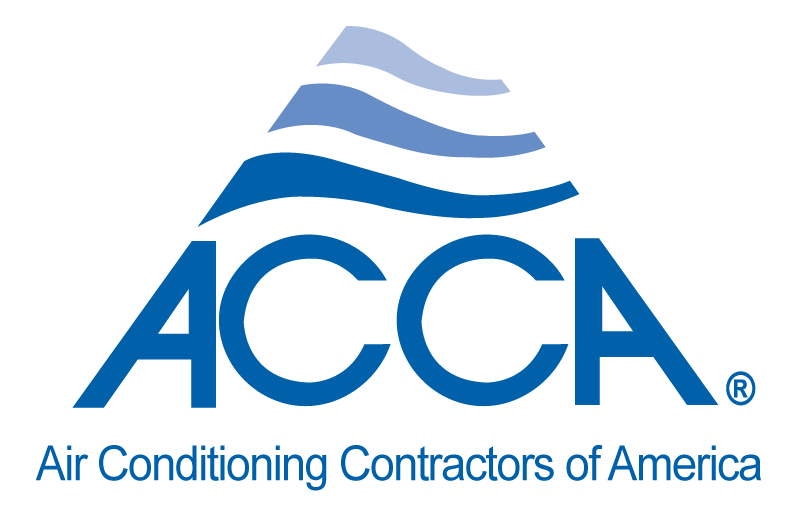If you would like to change your invoices, find the general settings under the settings drop down menu in the navigation bar. From here, select the “invoice” option from the pop-up out menu, and click on the “invoice settings” option that is displayed. This will give you a few options; if you would like to customize the header that appears at the top left side of your invoice, you may do so in the first text box. Ensure that you alter the text without removing the <p> and </p> that have been put into your system at the beginning and end of each line of text. If you would like to add an invoice footer, you may enter on in the next text box. Once again, please ensure that any lines of text and presided and followed by <p> and </p>, respectively.
To change the logo that is displayed at the top right corner of your invoice, simply delete the logo that is currently displayed using the grey “delete” button to the right of the image, and use the “choose…” button to upload a new .png image from your files. If you would like to change which fields are displayed in the invoice, you may do so by selecting and de-selecting the different options displayed in the invoice settings box. Any box that is not selected will be hidden from the invoice.